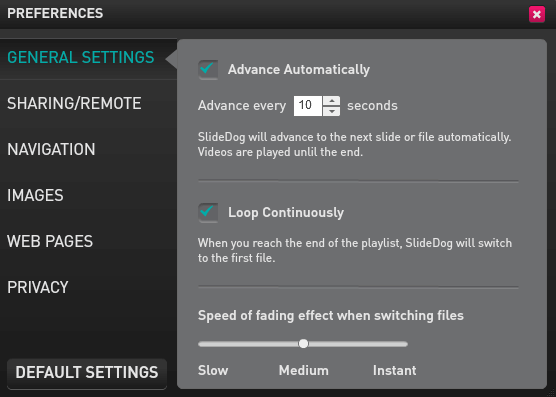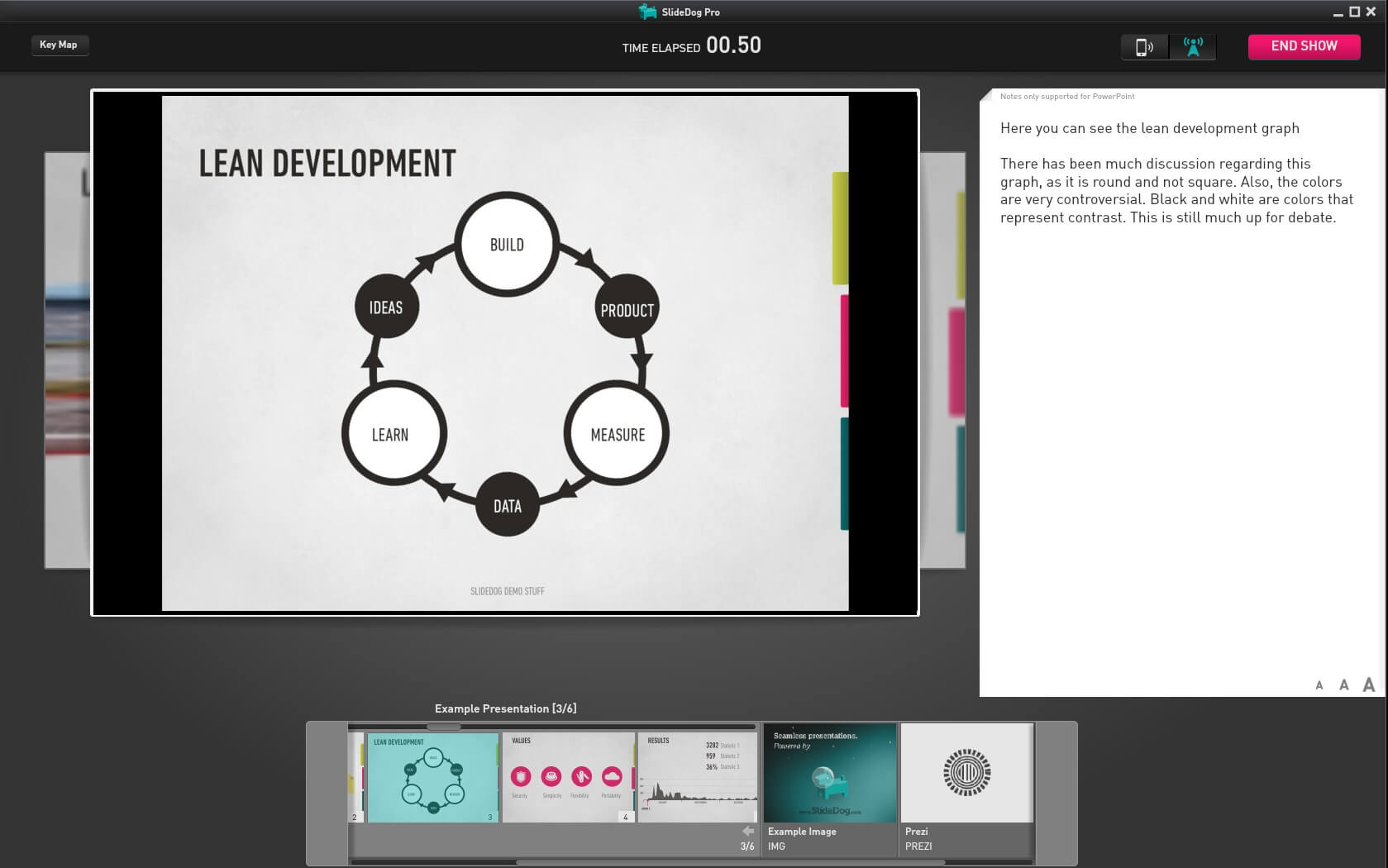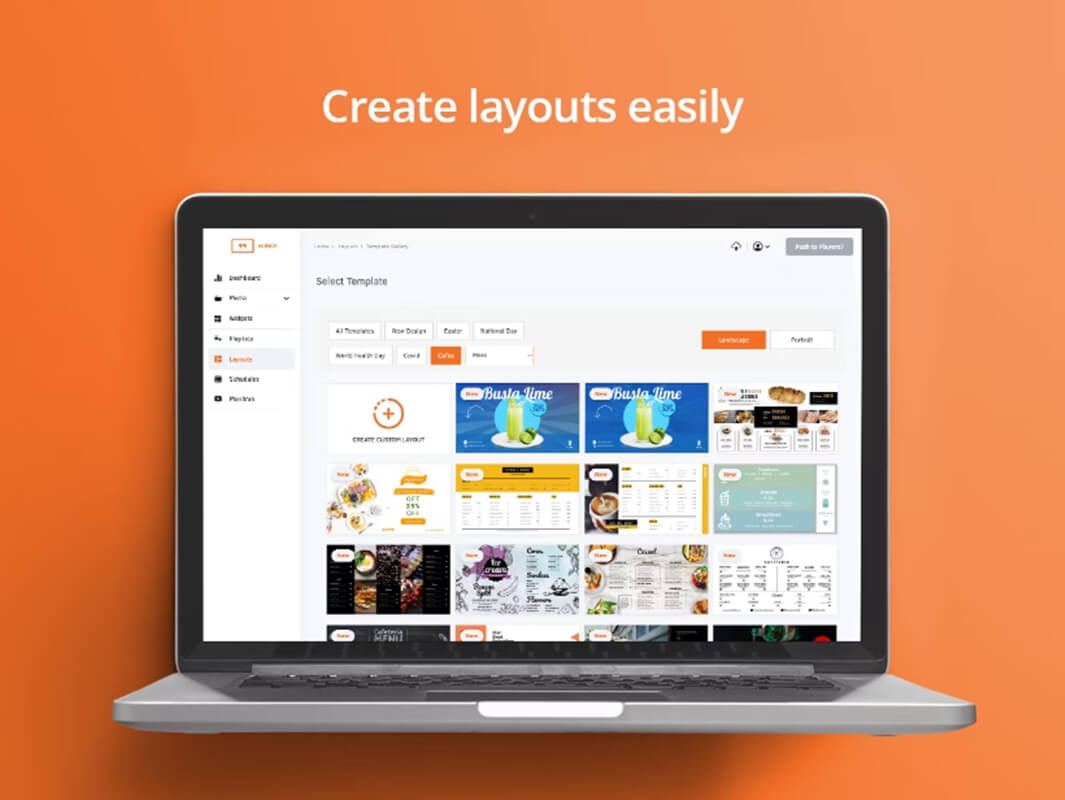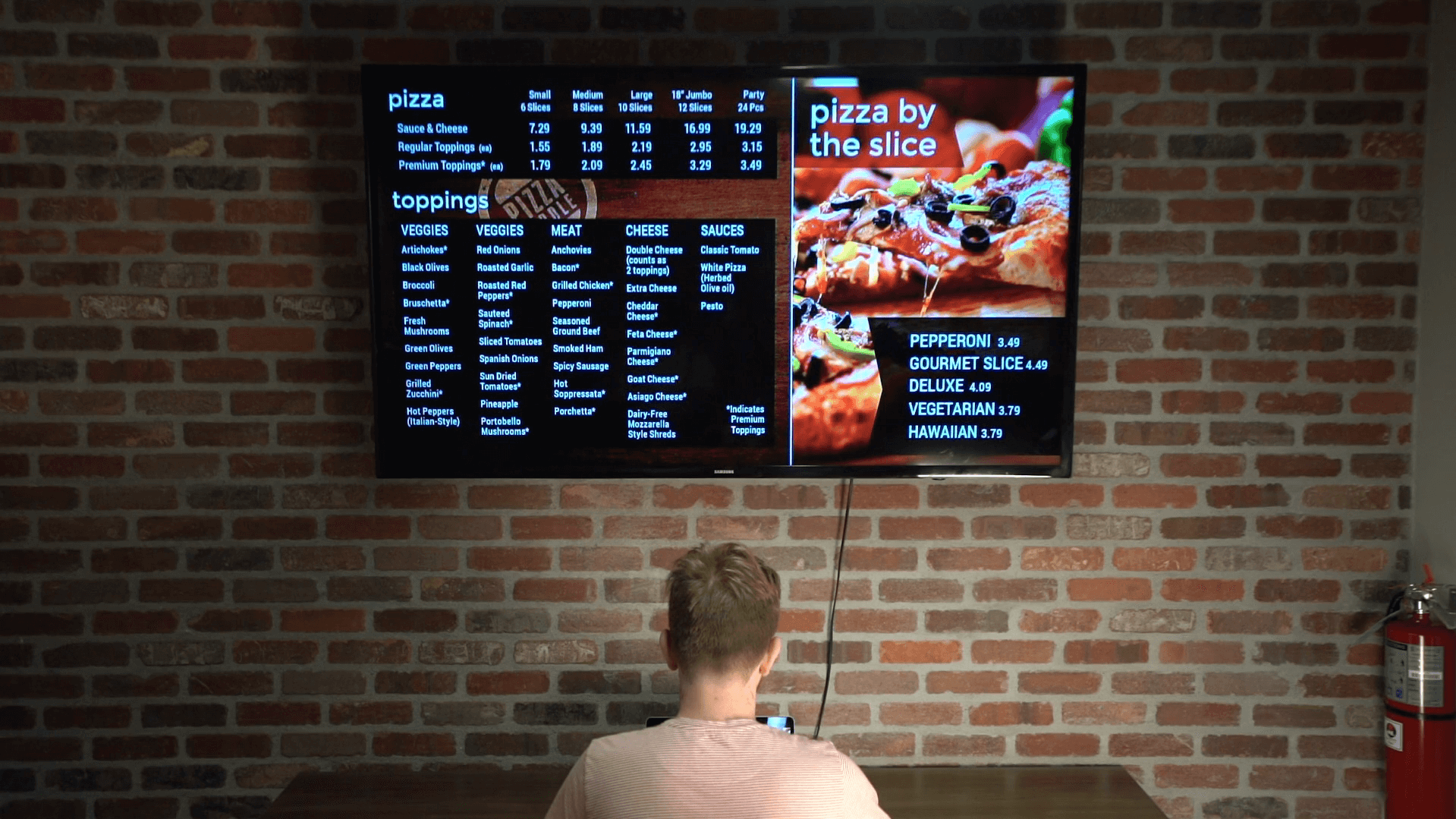SlideDog as Digital Signage Software in 3 easy steps
In this article we’ll show you how you can use SlideDog to easily create a digital signage solution with only a laptop and a PC/TV screen.
Dag Hendrik Lerdal
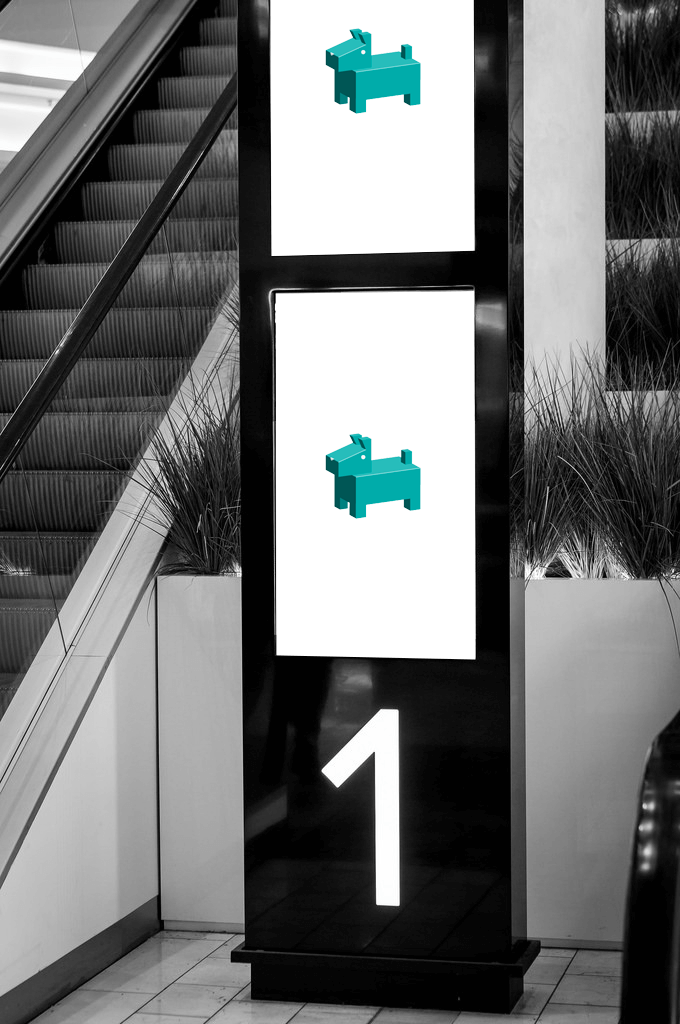
Who says you have to invest in fancy and (overly) expensive software just to turn your presentations into amazing digital signage? With SlideDog, you can easily create a digital signage solution with only a laptop and a PC/TV screen!
Today, I’ll show you how to use SlideDog for digital signage, explain other things you should be aware of when choosing digital signage software, and provide additional alternatives.
Let’s take a look!
How to Turn Your PowerPoint Presentations into Digital Signage with SlideDog
The cool thing is that SlideDog does not only let you automate slides; You can put together all kinds of media, such as PowerPoint slides, Prezis, web pages, and YouTube clips, into a looping digital signage presentation.
To get started, download SlideDog and connect your laptop to the screen you would like to show your looping presentation on. Then, follow the three steps below:
1. Turn on “Advance Automatically” and “Loop Continuously” in Preferences
Start SlideDog and select “Preferences” from the menu.
Then, adjust the timing of the automatic slide/file changes by setting the “Advance every X seconds” option.
2. Add Your Digital Signage Presentation Files
Add the media you would like to use to the SlideDog playlist.
You can use any combination of media in your digital signage presentation. Keep in mind that some file types behave differently in the looping mode:
- PowerPoint: Does your PPT file contain custom slide timings? If so, SlideDog will use them instead of the fixed duration you had set in SlideDog Preferences. If you want to use your SlideDog preferences, remove any timings from your PPT file.
- Videos: Videos will play to the end of the clip regardless of the slide timings set in SlideDog Preferences.
- Prezi: Prezis will advance until the end, with one step every X seconds that you set in SlideDog Preferences.
- Web Page: If you would like your web page to refresh to display updated information, go to Preferences – Web Pages and select “Use default browser instead of Chromium.” Then go to your browser’s extension store and configure an “Auto Refresh” extension. There are several options, including Auto Refresh & Page Monitor.
- PDF: Slides will advance every X seconds set in SlideDog Preferences.
- Interactive Elements: You can also use interactive elements such as Polls, Feedback, and Chat in your digital signage solution, but remember that the poll is only open as long as the element is showing. It is recommended that you set the auto-advance timer to at least 60 seconds so people have time to log in and deliver their answers.
3. Press “Start Show," Sit Back, and Enjoy the Show!
SlideDog will start displaying your material slide-by-slide.
After a file has finished playing, SlideDog will automatically switch to the next file in your playlist.
When the last file in your playlist has finished playing, SlideDog will jump back to the first file.
And that’s it!
We think that SlideDog can be a neat and low-cost digital signage solution for trade shows, waiting rooms, conferences, etc., especially if you also use it to supercharge your other presentations.
Best Practices for Digital Signage with SlideDog
Engage Your Audience
Don’t just display information at people – help them interact with it. Since SlideDog offers interactive features such as polls, feedback, and chat, you’ll be able to capture interest and generate more leads with your digital signage presentations.
Keep Your Team in the Loop
No matter if you’re trying to monitor your sales results or update your entire company on changes, digital signage presentations created in SlideDog make sure everyone’s eyes are drawn to what you have to say.
Build Digital Signage Presentations People Will Want to Share
Raise your hand if you ever yawned at seeing a boring kiosk presentation! Don’t go with a cookie-cutter template. Instead, mix and match different formats, engage your audience, and create something people will want to snap a pic of!
How to Choose the Perfect Digital Signage Software
Not only did the team and I build SlideDog, but we tested hundreds of different software providers before that. Ultimately, we developed a set of golden rules that will help you choose the right digital signage software:
- Define Your Goals: Are you advertising products, sharing information, or entertaining visitors? If you have a specific digital signage purpose in mind, look for a tool that helps you maximize the benefits with the right features. For example, if you’re advertising products, you’ll want live integrations with your website to display the freshest offers.
- Ease of Use: You shouldn’t need a computer science degree to create content. Check if it offers intuitive drag-and-drop functionality with plenty of pizzazz (and great support when you need it).
- Content Creation: Does the digital signage software support various media types like images, videos, and widgets? Can you easily customize templates? Are the animations 2000-style or a bit closer to us in time? The best tools are both powerful in terms of visuals and practical when it comes to using them.
- Compatibility: The software should be compatible with your digital displays and devices, so be careful!
- Remote Management: Do you want to be able to update content, schedule playlists, and monitor displays from anywhere with an internet connection? Make sure the software provides remote management!
- Analytics: Knowledge is power, so make sure the digital signage software offers access to data showing you how the audience engages with your presentations.
- Support and Training: Good customer support and training resources are invaluable, so make sure the provider offers tutorials, documentation, and responsive support.
Finally, make sure to check out free trials. I’m not a believer in committing before trying – so try to get a free demo or a free trial, at least. For example, SlideDog comes with a free version that lets you play with all the crucial features so you can make an informed decision.
Similarly, look for user reviews for your specific use case.
The Best Digital Signage Software in 2023
1. SlideDog
In addition to supercharging your presentations, SlideDog allows you to build digital signage playlists with PowerPoint files, Prezis, web pages, videos, and more! It’s an all-in-one interactive solution with Chat, Polls, and Feedback features. And it comes with a free version!
2. Yodeck
Yodeck is great for getting started with digital signage ASAP. It’ll help you incorporate menus, social media, calendars, and more, so it’s a great fit for internal organizational digital signage needs. It comes with a free version to take for a test drive!
3. OptiSigns
When you need digital signage for business purposes, OptiSigns is a good choice! My favorite is that it integrates with Canva, so you can ensure everything looks terrific! OptiSigns starts from $10/month/screen.
Ready to Kick Things Off?
Now that you’re equipped with plenty of options and best practices for digital signage, it’s time to take the stage! Think about the next occasion and start tweaking the slides. And remember – SlideDog has your back!
(We would love to hear more about how you use SlideDog as a digital signage solution in the comments below!)